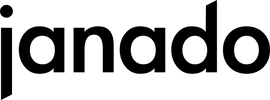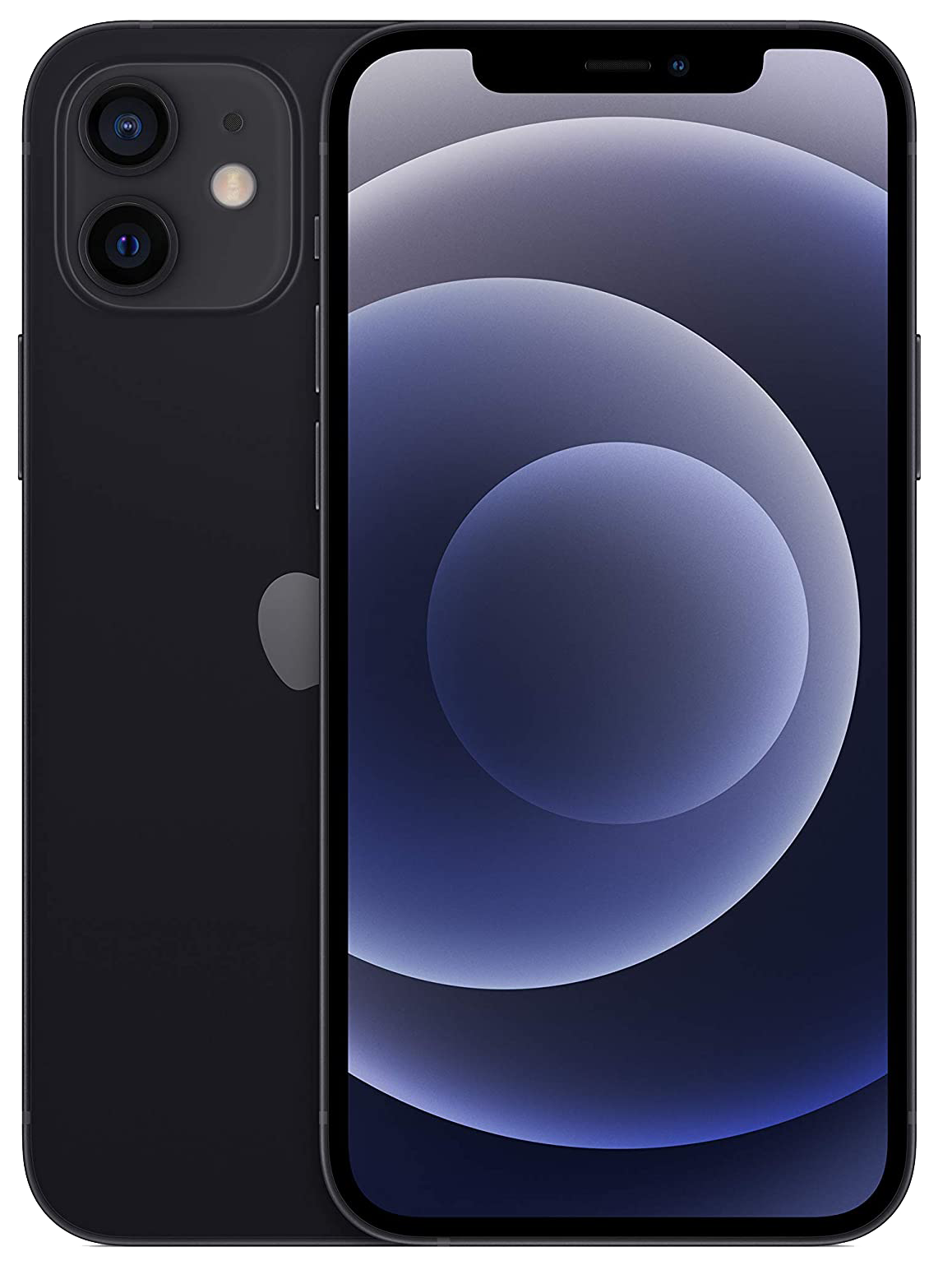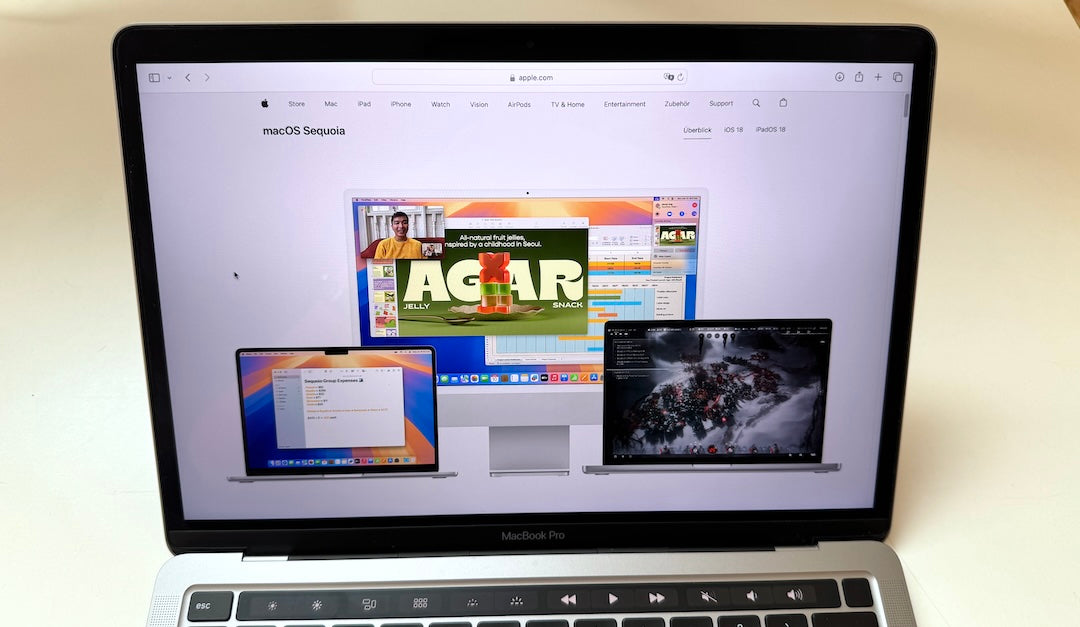With iOS 18, Apple has introduced an exciting new feature: the standalone Passwords app. This app now makes it so much easier for you to manage all your logins, passwords and security codes in one place. It used to be a little hidden in the settings menu under iCloud Keychain. But now there is a separate app that is super clear and easy to use.
In this article, I'll explain what the password app can do, why it's useful, and how you can get it for free. And the best part: It replaces many paid password managers like 1Password or LastPass. So you not only save time, but also money!
What is the new passwords app?
The Passwords app is Apple's new tool for managing passwords and login information. It is automatically integrated into iOS 18 and available on your device immediately after the update. You can also find it in iPadOS 18 and macOS Sequoia 15.
With this app, you can easily store and manage all your passwords, usernames, and even passkeys. Passkeys are a new, more secure way to log into websites or services - they work without a traditional password and use Face ID or Touch ID instead. The Passwords app makes it super easy for you to use them for any site or app that supports passkeys.
Why is the app so useful?
The Passwords app offers a lot of advantages over the old method where everything was hidden in the iCloud Keychain settings. Now you have all the important features in one central place. Here is an overview of the main advantages:
- Easy operation: The app is very clearly designed. You can search for passwords, add new logins or change existing ones. All with just a few clicks.
- Automatic storage and synchronization: If you create a new login in Safari or an app, it is automatically saved in the Passwords app. And the best part: All your data is synchronized via iCloud so you can use it on all your Apple devices.
- Security: All stored passwords and passkeys are encrypted. This means that no one but you has access to this data – not even Apple.
- For free: The app is completely free and integrated into iOS 18. You don't have to pay anything extra to securely store and manage your passwords. So you can save yourself the trouble of using tools like 1Password or LastPass.
The most important functions at a glance
Saving passwords and passkeys
The app automatically saves all your passwords and passkeys. When you log in to Safari or an app, the password is saved directly. You can also add passwords manually by tapping the "+" symbol in the app. There you enter the username and password, and everything is safely saved.
two-factor authentication (2FA)
Security-conscious users will love the built-in 2FA feature. This allows you to set up security codes for websites that support two-factor authentication directly in the app. Once set up, the codes are automatically generated so you can retrieve them without any hassle.
Save and share Wi-Fi passwords
Another practical feature: The app saves your Wi-Fi passwords. This means you can access them at any time or even share them with others. No more annoying questions about your Wi-Fi password when friends come to visit!
safety instructions
The app warns you if a password is too weak, has been used multiple times, or has been compromised in a data leak. If something like this happens, the app will immediately show you which password you should change and help you fix the problem.
password sharing
A cool feature is sharing passwords with others. You can create groups in the app, for example for family or close friends, and share certain passwords there. Here, too, security remains the top priority: everyone in the group can contribute passwords, but only the creator of the group can remove members.
How the password app works
Using the app is child's play. Here are a few tips on how to get the most out of it:
Add password
If you want to save a new password, just tap the "+" symbol in the app. The app will automatically create a strong password that you can use to log in. All you have to do is enter the username and website - done!
Change Password
If you want to change a saved password, just find it in the app, tap "Edit" and then "Change Password". The app will take you directly to the website where you can change the password.
delete passwords
You can easily delete individual passwords or multiple passwords at once. Saved passwords are initially moved to the trash and remain there for 30 days before they are permanently deleted. So if you make a mistake, you can still get them back.
Use passkeys
More and more websites support passkeys. They are more secure than traditional passwords because they are based on a cryptographic method in which the private key is only stored on your device. No risk of phishing attacks!
How do you get the passwords app?
The Passwords app will be automatically available on your device once you update to iOS 18. The following devices support iOS 18:
- iPhone models: iPhone XR, iPhone XS and later, including iPhone 11, iPhone 12, iPhone 13, iPhone 14 and iPhone 15, and iPhone SE (2nd and 3rd generation).
- iPads: iPad Pro (from 2018), iPad Air (from 2019), iPad mini (from 2019) and iPad (from 2020).
- Macs: Macs compatible with macOS Sequoia (version 15):
- MacBook Air: Models from 2020, including M1 and M2 versions.
- MacBook Pro: Models from 2018, including all M1, M2 and M3 variants.
- iMac: Models from 2019 and the iMac Pro from 2017.
- Mac mini: Models from 2018, including M1 and M2 versions.
- Mac Studio: All models (2022 and 2023).
- Mac Pro: Models from 2019 and the M2 Ultra version from 2023.
If your device is supported, all you need to do is update to iOS 18 (or iPadOS 18, macOS Sequoia). The Passwords app will then install automatically, and all your previous passwords from iCloud Keychain will be instantly transferred to the new app when you authenticate with Face ID or Touch ID.
Your Model is not in the list or you are thinking about upgrading? We recommend a iPhone, iPad or MacBook in the refurbished version. This way you can easily save money and do the environment a favor at the same time.
It should be noted that although Intel-based Macs support Sequoia, they cannot use all of the new features, such as Apple Intelligence AI, as these are exclusive to Apple Silicon devices (M1 and later).
Why the password app replaces paid tools – and where its limits are
The Passwords app gives you everything you need to manage your passwords safely and conveniently. It's easy to use, secure and, above all, free. Unlike paid tools like 1Password or LastPass, you don't have to worry about subscriptions or additional costs. Apple offers you the full functionality you expect from a modern password manager without you having to pay a cent.
However, there are also limitations: The passwords app is heavily integrated into the Apple ecosystem. This means that it works optimally if you are completely in the Apple universe, i.e. if you use an iPhone, iPad or Mac. Although there is a way to access the passwords on a Windows PC, the full range of functions, such as seamless integration with Safari and AutoFill, is only available on Apple devices. Other password managers such as 1Password or LastPass, on the other hand, offer cross-platform solutions that also work smoothly on Android, Windows and Linux.
So if you rely entirely on Apple, the Passwords app is a powerful and free solution. However, if you use devices outside the Apple ecosystem, third-party apps may be more flexible and better suited across platforms.
Conclusion
With the new Passwords app in iOS 18, Apple makes it easy for you to securely manage your logins and passwords. Not only is it free and easy to use, but it is also fully integrated into the Apple ecosystem. Take the opportunity and update to iOS 18 to try out this handy app. You will see how much easier it becomes to manage your online access - securely, quickly and conveniently!