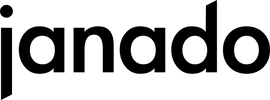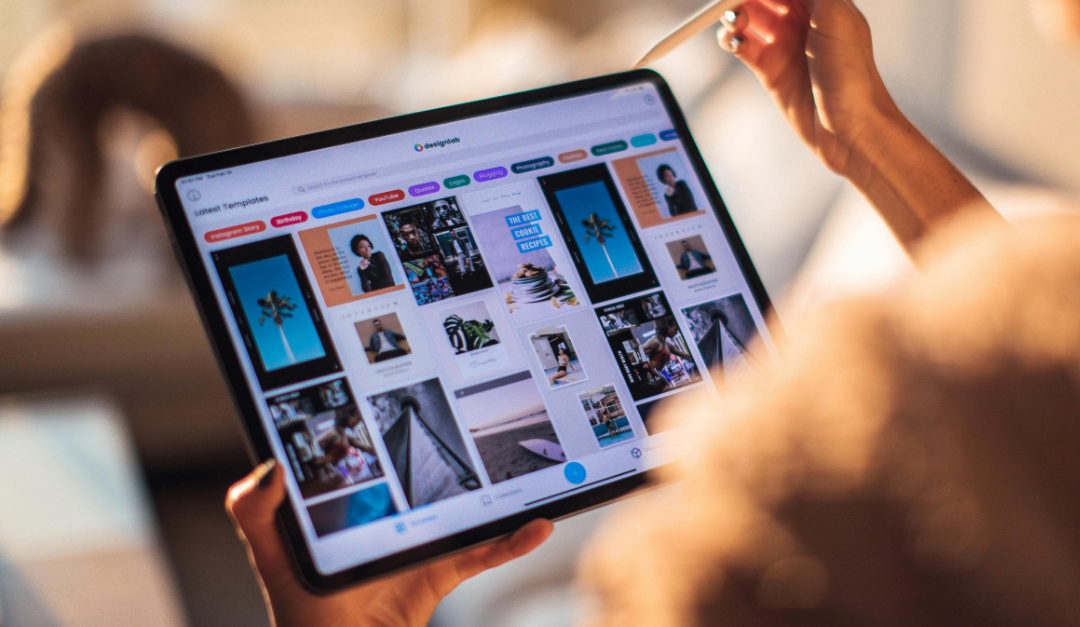Welcome to our comprehensive guide to setting up your new Samsung Galaxy smartphone. Whether you've bought a new device or want to set up your existing one, this guide will take you step by step through the entire process. From initial setup to connecting to Wi-Fi to setting up security settings and logging into your Google and Samsung accounts - we'll make sure you get the most out of your device. Let's get started together and set up your Galaxy smartphone!
Preparation
Before setting up, check that you have the following ready:
- Wi-Fi and password to connect your device to the Internet
- SIM card
- Google account for access to the Play Store and other Google services
- Samsung account, if available
Samsung Galaxy configuration
- Turn on:
- Insert your SIM card (optional).
- Charge the device or connect it to power.
- Turn on the device.
- Samsung Galaxy initial setup:
- Choose your preferred language and region.
- Connect to your Wi-Fi network.
- Samsung data transfer:
- To transfer your data to your new phone, use the Smart Switch app.
- Hold both devices close together and open Smart Switch on both phones.
- Select “Send data” on the old device and “Receive data” on the new device.
- Select the data to be transferred and start the transfer.
- Samsung security setting:
- Set up screen lock (face recognition, fingerprint, pattern, PIN or password).
- Set up a Samsung Galaxy account:
- Sign in to your Google account and Samsung account, or set up both.
For more information visit the Samsung support page.
Once all settings have been made, your phone is fully set up and ready to use. Have fun!