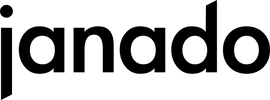Congratulations on your new iPhone! Getting a new smartphone is always exciting, especially when it's an iPhone, which is known for its user-friendliness and high quality. Whether you're switching from an older iPhone, an Android device, or setting up your first smartphone ever, this guide will help you step by step through the entire process.
In this guide, you'll learn everything you need to know to set up your new iPhone quickly and easily. From the initial preparations to data transfer and configuration of important functions - we'll walk you through every step. This way, you can ensure that all your important data and settings are transferred and that your new device works exactly as you want it to.
Let's get started together and set up your new iPhone!
Preparation
Before configuring, check that you have the following ready:
- Wi-Fi and the corresponding password to connect your phone to the Internet
- Apple ID and password. If you don't have an Apple ID yet, you can create one during setup
- Your old phone or a backup of the important data
iPhone configuration
- Turn on iPhone:
- Press and hold the side button until the Apple logo appears. Your iPhone won't turn on? Connect it to the power adapter and charge it for a few minutes.
- Select language and region:
- Choose your preferred language and region.
- Quick start:
- If you have your old iPhone available and want to set up your new iPhone quickly and automatically, choose Quick Start.
- Place your new iPhone next to your old one to easily transfer your data and preferences to your new phone.
- Set up iPhone manually:
- If you don’t have an old iPhone or want to set up your new iPhone manually, tap “Manual Setup” and follow the instructions.
- Select Wi-Fi network:
- Connect to a Wi-Fi network.
- Data and privacy:
- Confirm the privacy policy.
- Face ID and passcode:
- Set up Face ID and create a passcode.
- Apps and data:
- Choose how you want to transfer data to your new iPhone (from iCloud, from another iPhone, or from Android device).
- Set up Apple ID:
- Sign in with your Apple ID or create a new one.
- iCloud settings:
- Enable or disable iCloud services.
- Siri and other settings:
- Set up Siri and customize the settings to your liking.
For further questions visit the Apple support page.
Transfer data from Android to iPhone
To switch from an Android device to an iPhone, follow these steps:
- Preparation:
- Enable Wi-Fi on both devices.
- Make sure both devices are charged.
- Make sure your iPhone has enough storage space.
- Download the app:
- Download the Transfer to iOS app from the Google Play Store to your Android device.
- Data transfer:
- Open the app on both devices and follow the instructions.
- Select the content you want to transfer (contacts, messages, photos, videos, etc.).
- Diploma:
- Wait until the transfer process is complete.
- Finish setting up your new iPhone.
You can find more details at Apple.
Once all settings are complete, tap Get Started. Your iPhone is now fully set up and ready to use.