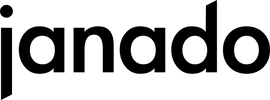Welcome to our guide to setting up your new Google Pixel phone. Whether you're an experienced smartphone user or just getting your first Pixel device, this step-by-step guide will help you set up your new device quickly and easily. We'll walk you through all the basic steps and show you how to set up important security options. Let's get started together and get your Google Pixel phone up and running!
Preparation
Before you start setting up, make sure you have the following ready:
- Your Google account information (email address and password). If you don't have an account, you can create a new one during setup.
- Wi-Fi access data.
- Your previous smartphone if you want to transfer data to your new Pixel.
- Your SIM card, if you haven't already inserted it.
Google Pixel configuration
- Turn on:
- Press and hold the power button on the side of the device until the Google logo appears on the screen. Wait until the welcome screen appears.
- Pixel initial setup:
- Select your preferred language from the list.
- Select your Wi-Fi network and enter the password to connect.
- Read the Google Terms of Service and Privacy Policy and agree to them to continue.
- Transfer data:
- Select “Copy data” to transfer data from your old device.
- Follow the onscreen instructions to connect your old device to your new Pixel phone. This can be done wirelessly or with a cable.
- Select which data (contacts, photos, apps, etc.) you want to transfer. Confirm your selection and start the transfer.
- Pixel security settings:
- Set up screen lock: Choose a screen lock method (PIN, pattern, or password) to secure your device.
- Optionally, you can set up fingerprint or facial recognition to unlock your Pixel phone quickly and securely.
- Sign in to Google accounts:
- Google Account: Sign in with your Google Account or create a new account if you don't have one. This will allow you to access the Play Store, Google services, and sync your data.
- Add more accounts: Add more email accounts or social media if needed to expand your communication options.
After completing these steps, your Google Pixel phone is ready to use. You can now download apps, customize your settings, and enjoy your new device. Do you have any other questions? You can find out more about this from Google itself. Have fun!