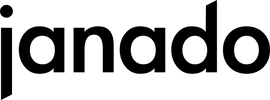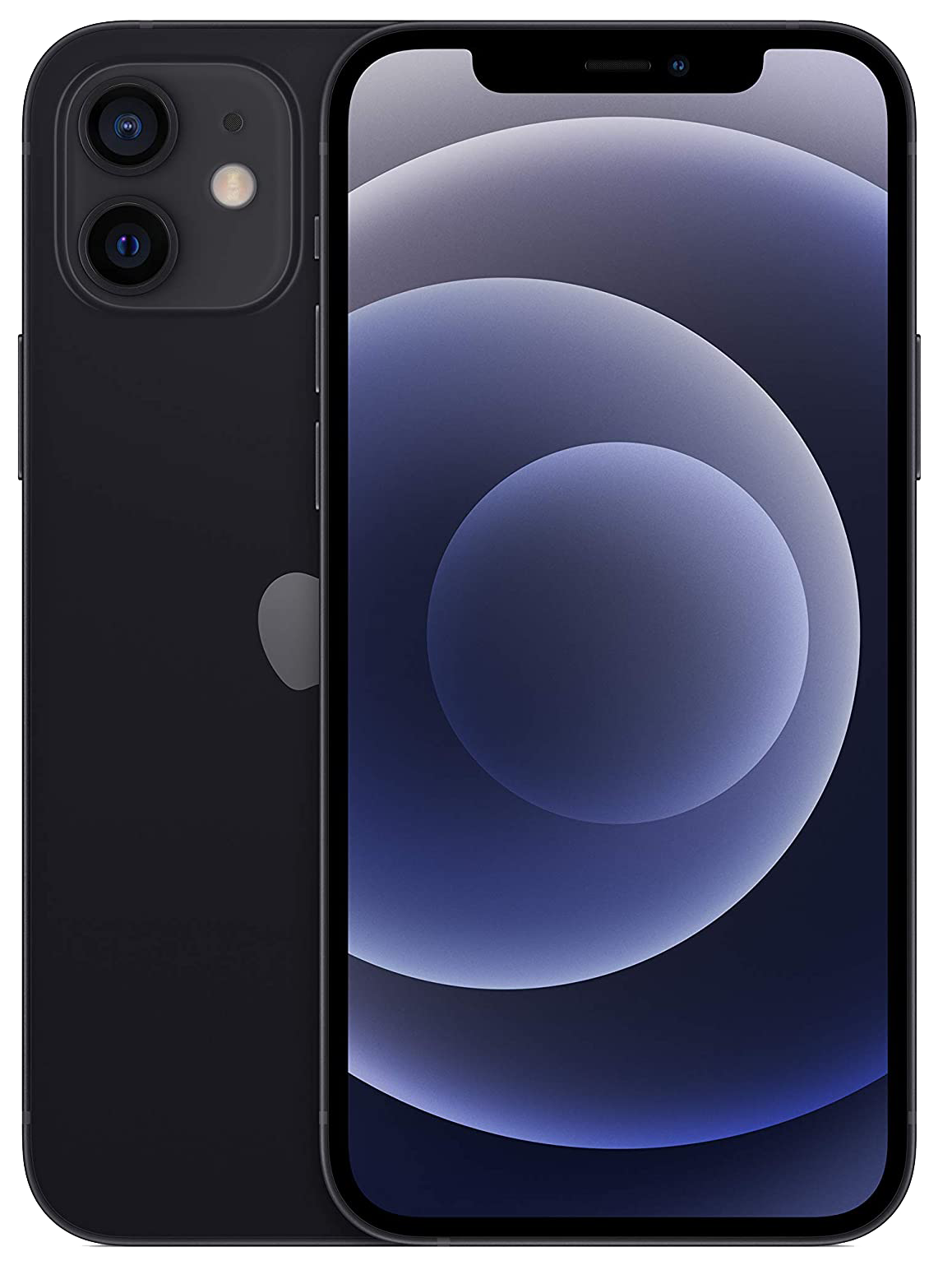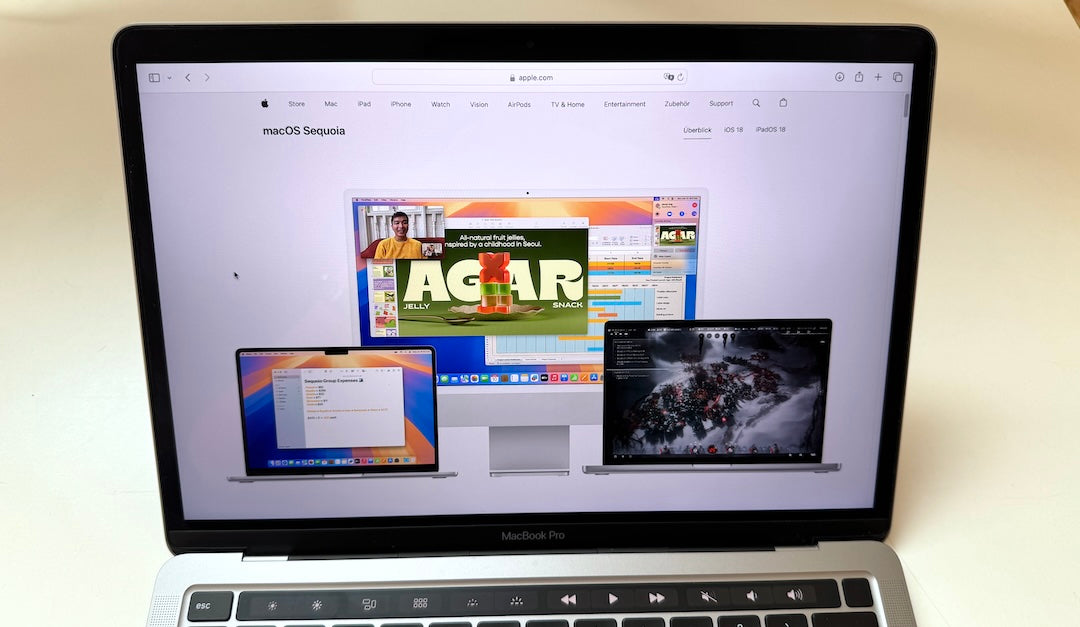With iOS 18, Apple has completely redesigned the Photos app. Many users are surprised that the familiar view has changed so much. Instead of the familiar tabs and views, there is now a unified library view that combines everything in one scrollable screen. Sounds practical? Yes, but it can also quickly seem confusing if you don't need everything the app shows you. In this article, we'll show you how you can customize the new Photos app to your own liking so that it is clearer and more useful for you.
What's new in the iOS 18 Photos app?
The biggest innovation in the Photos app in iOS 18 is the so-called "unified library view". Previously, there were different tabs such as "Albums", "Memories" or "Media Types". Now all of these sections are combined in a single, continuous screen. You simply scroll through and have everything at a glance. The goal of this change: to make navigation easier.
But maybe you don't use some features that often, or you want to always see certain collections like "Memories" or "Albums" at the top. That's where personalization comes in.
What are “collections”?
In the new Photos app, everything that is not directly in the photo grid is called a "collection". Collections offer you different ways to organize and display your photos. Here is an overview of the most important collections:
- last days: Here you will find your photos in chronological order, similar to the previous "Days" view.
- people and pets: AI-powered albums that automatically group photos of people and animals.
- retrospectives: Automatically generated slideshows that Apple puts together based on your photos.
- Travel: Photos organized into collections based on the places you've visited.
- albums: Shows you all the albums you have created, including the albums you have shared with others.
- Shared Albums: Here you can see albums that you share with other users.
- media types: A handy filter that allows you to sort by photo type, such as Live Photos, screenshots or panoramas.
- background suggestions: Apple selects photos for you that are suitable as background images.
Why should you personalize collections?
Everyone uses the Photos app in their own way. Maybe you prefer the Recent Days view, or you like looking at Memories but are less interested in Media Types. Customizing the app gives you quicker access to the features you use most, making browsing your photos more efficient and personal.
With iOS 18, you can decide which collections are displayed and in what order they appear. This means you can move your favorite collections to the top and hide other, less used collections.
How to customize the Photos app – step by step
Now we come to the practical part: This is how you can customize the new Photos app to your liking. Just follow these steps:
- Open the Photos app.
- Scroll down until you see the “Adjust & reorder” option.
- Tap on it and you will enter the editing menu.
- Here you can see the collections that are currently displayed. Do you want to hide a collection? Simply remove the check mark next to the name.
- To rearrange a collection, press and hold the three lines next to the collection name and drag the collection to the desired location.
- Once you are happy with your changes, tap the “X” in the top right to exit the menu.
It's that easy to adapt the app to your needs! If you change your mind later, you can always change the order or show collections again.
More tips for even better organization
In addition to the basic customization, there are a few more tricks to help you get the most out of the Photos app:
- retrospectives: The automatically created slideshows are not only a great way to rediscover old photos, but can now be made even more impressive with Apple's new "Intelligent Memory Maker" function. Check back regularly - you'll be surprised at what cool presentations the app can make from your photos!
- people and pets: Especially useful if you have a lot of photos of friends and family. The app now also recognizes common groups and creates albums automatically. But you can also create new groups manually if you prefer.
- background suggestions: If you change your wallpaper regularly, these suggestions are worth their weight in gold. The app automatically finds images that work well as backgrounds, and you can even add customizations like blur or filters.
Conclusion
The new Photos app in iOS 18 may seem a bit overwhelming at first glance, but with a few adjustments you can easily turn it into your personal photo organizer. Use the ability to hide or rearrange collections to access your favorite features more quickly.
Take some time to explore the different options – you will find that this will provide you with a much more pleasant and streamlined user experience.