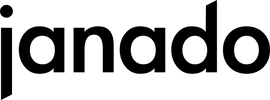Welcome to our guide to setting up your new Chromebook. Whether you're an experienced laptop user or just getting your first Chromebook, this step-by-step guide will help you set up your new device quickly and easily. We'll walk you through all the basic steps and show you how to set up important security options. Let's get started together and get your Chromebook up and running!
Preparation
Before you start setting up, make sure you have the following things ready:
- Your Google account information (email address and password). If you don't have an account, you can create a new one during setup.
- Wi-Fi access data.
- If you want to transfer data from another computer or device, have it ready.
Chromebook configuration
- Turn on:
- Press and hold the power button until the Chromebook starts.
- Chromebook initial setup:
- On the welcome screen, select the desired language and keyboard layout.
- Connect to a Wi-Fi network by selecting the network and entering the password.
- Read and agree to Google's Terms of Service and Privacy Policy.
- Data transfer:
- If you want to transfer data from another device, select the appropriate option.
- Follow the on-screen instructions to complete the data transfer via Google Drive or an external storage device.
- Chromebook security settings:
- Set up a screen lock to secure your Chromebook. Choose between PIN, password, or pattern.
- Optional: Enable two-factor authentication for additional protection of your Google Account.
- Setting up Google accounts:
- Sign in with your Google account or create a new account if you don't already have one.
- Sync your data like email, contacts and calendar with your new Chromebook.
Once you've completed these steps, your Chromebook is ready to use. You can now download apps from the Google Play Store, customize your settings, and use the Chromebook as you need. Have fun!